JW Player businesses and creators to manage and deliver all forms video. Tracking the performance of that video becomes easy with Nudge allowing you track and view events such as play, pause, mute and complete.
Enable video tracking with JW Player
- Copy the code snippet below and include it on your page / template that contains a JW Player video embed.
-
JWPlayer-event-tracking.js
You will need to update two variables inside the snippet, thendgAccountIDandndgContentID.
-
JWPlayer-event-tracking.js
- Copy the Nudge Unique ID from your Profile screen.
- Log into the Nudge and click on your Account Name in the top right, then Profile.
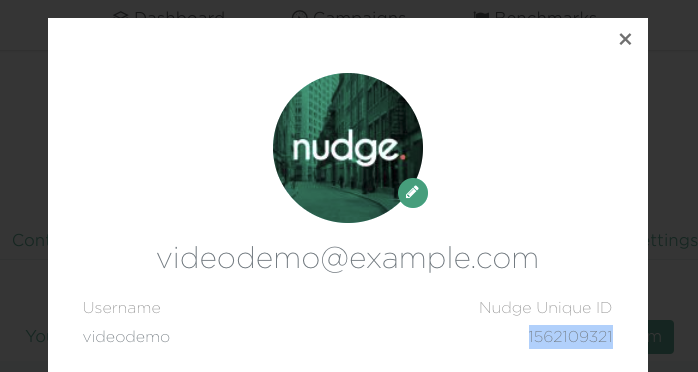
- Paste your Nudge Unique ID into the variable ndgAccountID.
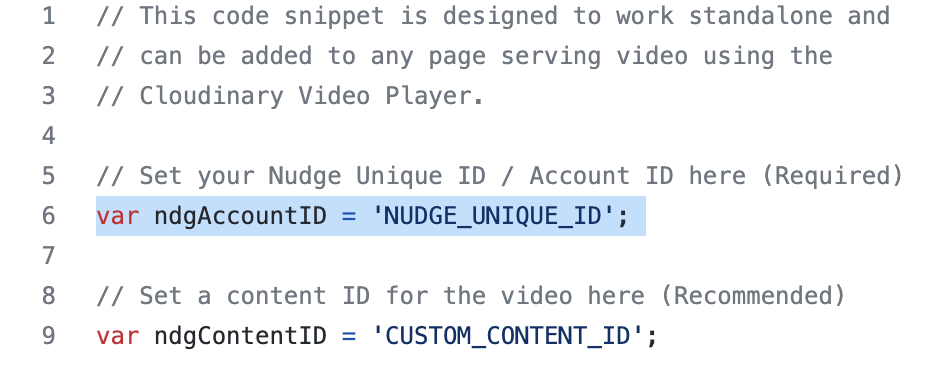
- Log into the Nudge and click on your Account Name in the top right, then Profile.
- Add a Content ID.
- This can be anything you like but should be something unique to video / content you are tracking. ie
vid12345
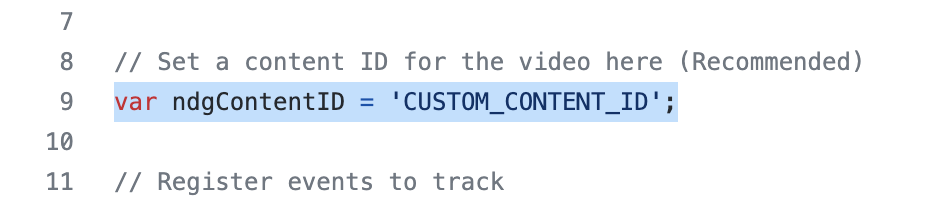
- This can be anything you like but should be something unique to video / content you are tracking. ie
Viewing the metrics in Nudge
Once set up and tracking, you will see the performance data in the Video tab of all campaigns that have the page URL the video is hosted on, whitelisted.
I.e. if your video is on https://example.com/landing-page-video/ and that URL has been added to your campaign, data will show automatically in the video tab.
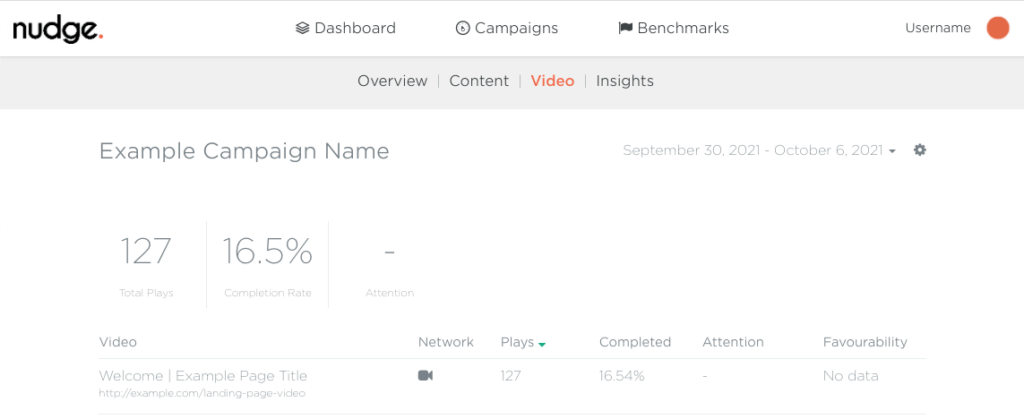
Extra links:
- JW Player Support: https://support.jwplayer.com/topics/player
- Analytics system integrations: https://developer.jwplayer.com/jwplayer/docs/jw8-analytics-system-integrations
We'd welcome your feedback, this was content was:
🙌 💪 👍 👎

|
|---|